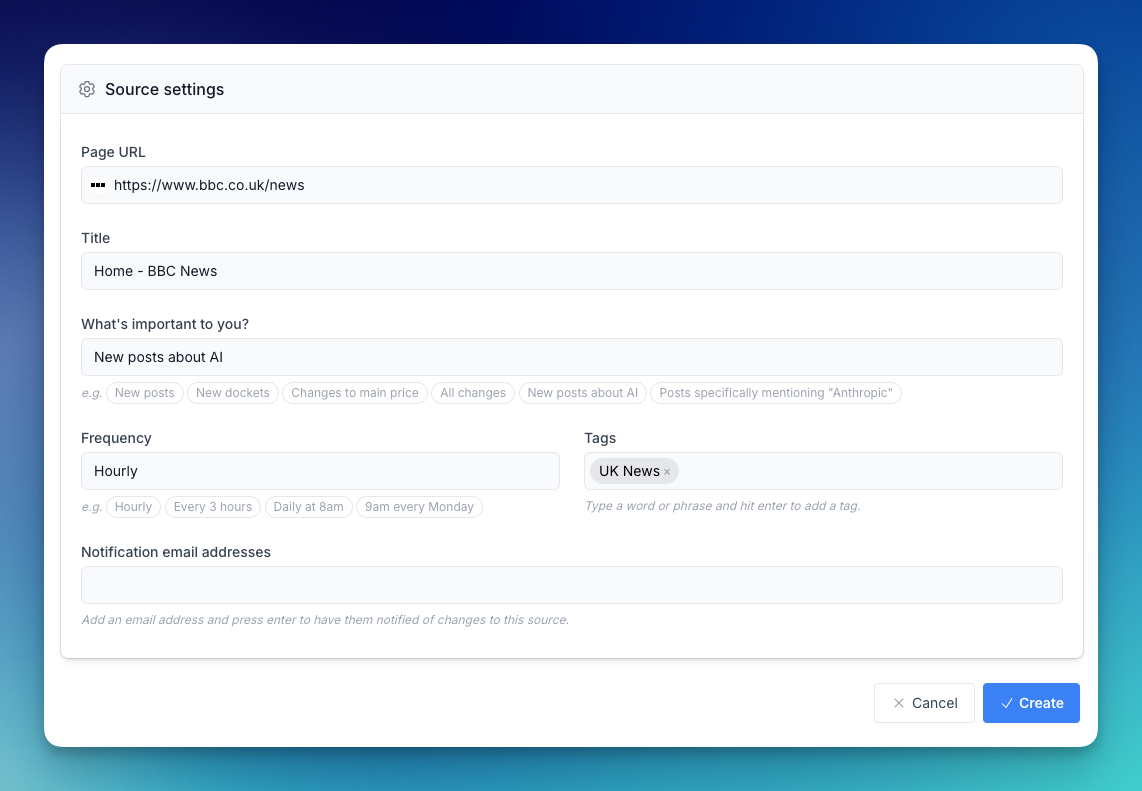When you set up a source in Changeflow, you can choose who gets notified when changes are detected. The Notification email addresses field lets you specify exactly who should receive email alerts for each source you're tracking.
How it works
Think of notification addresses like CC recipients on an email - they're additional people who will receive the change notifications for a specific source. Each source can have its own list of notification addresses, giving you complete control over who sees what.
When Changeflow detects a change to your source, everyone in the notification address list receives an email alert with details about what changed.
Per-source configuration
Notification addresses are configured individually for each source. This means you can:
- Send pricing updates from competitor sites to your marketing team
- Route regulatory changes to your compliance team
- Share industry news with specific colleagues who need it
- Keep different sources completely separate
Changeflow remembers the last notification addresses you used and will default to those settings when you create a new source. You can always edit these for each individual source.
Perfect for team setups
Notification addresses are particularly useful if you're the person responsible for setting up Changeflow monitoring on behalf of colleagues who need the actual notifications.
For example, if you're a paralegal setting up case law monitoring for multiple attorneys, you can create sources and add each attorney's email address to the relevant sources - they'll get the notifications directly without needing to log in or manage sources themselves.
Recipients can opt out anytime
If you add someone to a source's notification addresses, they can easily opt out if they no longer want to receive notifications. Every email notification includes an unsubscribe link at the bottom that allows recipients to opt out from that specific source.
When someone clicks the opt-out link, they'll stop receiving notifications for that particular source immediately. This happens automatically - you won't need to manually remove their email address from the source settings. The opt-out is source-specific, so if the same person is subscribed to multiple sources, opting out of one won't affect notifications from your other sources.
This makes it safe to add colleagues to notification lists - they're always in control and can unsubscribe themselves if needed.
Plan limits
The number of notification addresses you can add per source depends on your plan:
- Pro plan: Up to 2 notification addresses per source
- Business plan: Up to 5 notification addresses per source
- Enterprise plan: Up to 40 notification addresses per source
You don't have to use email
Not everyone likes email notifications. If you prefer, you can leave the notification addresses field completely empty and simply log into Changeflow to review changes in your feed view. The feed view gives you a visual timeline of all changes across your sources, perfect for those who prefer to check updates on their own schedule.
Adding notification addresses
To add notification addresses to a source:
- When creating or editing a source, find the Notification email addresses field
- Type an email address and press Enter to add it
- Add as many addresses as your plan allows
- The addresses are saved when you create or update the source
You can add, remove, or modify notification addresses at any time by editing the source.
Other notification channels coming soon
We're working on expanding notification options beyond email. Soon you'll be able to send change notifications to:
- Slack - Post updates directly to Slack channels
- Microsoft Teams - Send notifications to Teams channels
- Zapier - Connect to thousands of other apps and services
- And many more integrations
Stay tuned for these updates!
Tips for managing notifications
Start small: When first setting up sources, consider using fewer notification addresses until you've tuned your prompts to filter out noise.
Test first: Create a source with just your own email address first, then add colleagues once you're confident the notifications are relevant.
Use the feed: Remember that you always have access to the feed view in Changeflow, even if you don't use email notifications.
Edit anytime: If someone no longer needs notifications, just edit the source and remove their address.