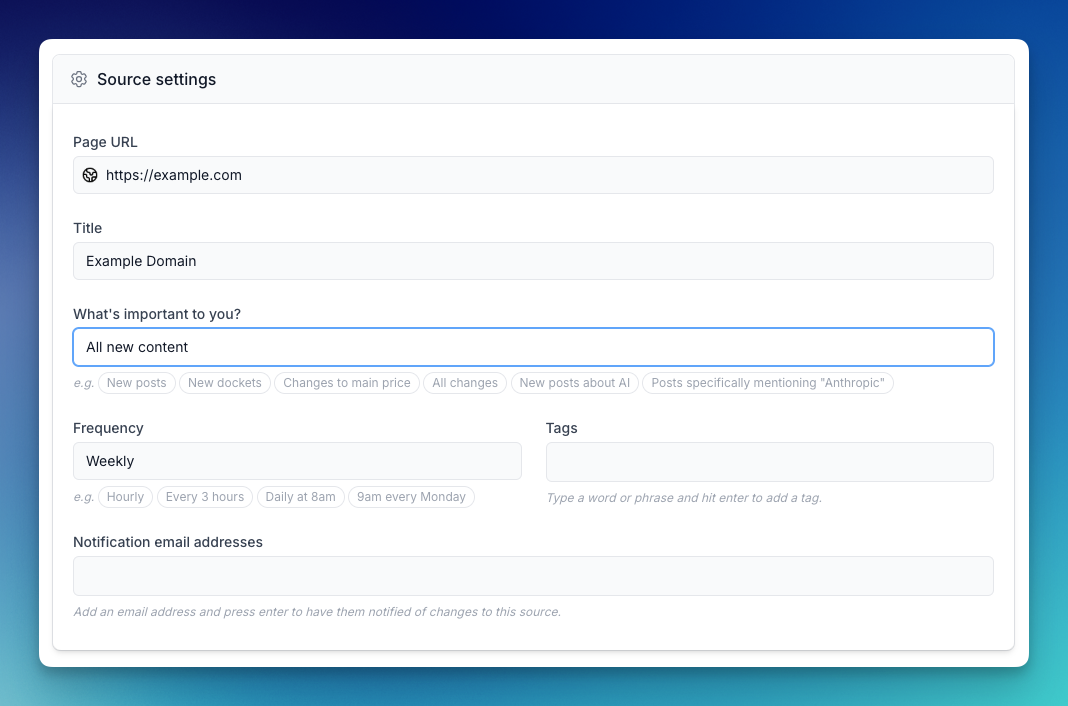Whether you are using the chatbot or the source set up form, you need to describe to Changeflow exactly what changes you are interested in for the URLs you are monitoring. This is the most important part of source set up and the key to getting just the notifications you want without any noise. If you are using the form for setup then its the What's important to you? setting that we're talking about here.
Below we go into detail on the many ways you can describe to Changeflow exactly what it should be looking for. Remember the exact wording is not crucial - we use AI which is great at understanding what you mean from any plain English, so just describe in as much detail as possible exactly what you want.
Consider the page area you care about
As part of the prompt, it can be useful to describe the section of the page you care about. That will straight away stop Changeflow from notifying you of changes outside that section. Here are a few examples: Tell me about new posts in the Finance section only or Track new items in the 'Proceedings and Orders' section only.
Tracking visible vs hidden content
By default, Changeflow tracks only content that is visible on the page when it loads. However, some pages contain hidden content that only appears when you interact with elements like dropdowns, tabs, or "show more" buttons. If you want to track changes in both visible and hidden content, simply include include hidden content in your prompt.
For example: Track all new content including hidden content or Monitor pricing changes, include hidden content.
You can see whether a source is tracking visible-only or all content by looking at the eye icon in your sources list:
- Eye icon = tracking visible content only
- Crossed-out eye icon = tracking both visible and hidden content
What Changeflow handles automatically: Before checking for changes, Changeflow automatically dismisses cookie consent banners, closes pop-ups and modal overlays, blocks advertisements, and expands accordion widgets (collapsible sections with +/- icons). This means you'll already be tracking content in expanded accordions without needing to do anything special. You only need to use "include hidden content" or Page Actions for content hidden behind tabs, "Show More" buttons, or other interactive elements.
Alternative approach: Instead of tracking all hidden content, you can use Page Actions to tell Changeflow exactly how to interact with the page before checking for changes. For example, you can say Click "Show More" then wait 3 seconds or Click all the tabs to reveal their content. This gives you more control over exactly what interactions happen and can be more reliable than including all hidden content.
Tell it to ignore things
If you do find you get notifications that aren't relevant, all you need to do is edit the source and tell it to ignore the things that you didn't care about. If it's a section of the page, you can say things like this: Ignore the footer and any banner messages. If it's particular themes, you can say: Ignore all court rulings that specifically relate to California state law.
Tracking new posts
Changeflow can be used to make a feed of just new published posts from a given page. It might be news articles, job vacancies, blog posts, court rulings, or anything that is linked from the source page. All you have to do is say something like Track new posts and you'll get a feed of all the new posts from a page. For example, tracking https://www.nytimes.com/section/business and saying Track new posts would give you a feed of every new post that appeared on that page. Changeflow reads every linked page to get thumbnails and titles and create summaries of the actual linked page content too.
You can go deeper and ask just for very specific posts. For instance: Track new posts about AI or Track medical and pharmaceutical related stories. Because Changeflow actually reads the new article found, it can fully understand if it is relevant to your request and filter the feed appropriately.
You can go even deeper. Sometimes you may want to be really specific about posts you care about. Maybe you only care if they mention specific keywords - we handle that too. You can say: Track new posts that mention 'OpenAI', 'Sam Altman' or 'ChatGPT'. Changeflow will understand because of the quoted words and the word "mention" that you really care about specific keywords, and it will search just for them rather than semantically connected themes.
Tracking any new content
You may not always be tracking pages that have linked posts - that's fine. Changeflow will figure that out and do the right thing. If you are just interested in new chunks of text that appear on a page, just say: All new content or All new content in the main section of the page (this avoids tracking headers and footers, etc.).
Again, you can go deeper here and say you only care about new content relating to specific themes or new content that mentions specific words.
Tracking new and removed content
Sometimes you care about fine-grained changes. For instance, you might be tracking clients' or competitors' terms of service or privacy policies. In this case, you really care about what is being added and what is being removed. When prompting here, make sure you ask for All changes or perhaps All changes in the compliance section of the page, for instance.
Pricing is another example where you care about what's been removed and what's been added. If you tell Changeflow to Check for changes to the main price and tell me the before and after price, it will track just the price area of the page and summarize concisely the change when it sees it. When monitoring prices, make sure you get specific about the price you want to track, as often product pages mention all sorts of prices, such as discount prices, subscription prices, etc. The more detail you give the AI, the better it will be.
Steering notifications by specifying what information you care about
One of the most powerful ways to get exactly the notifications you want is to tell Changeflow specifically what information you're interested in. By adding "I am particularly interested in..." to your prompt, you can steer the AI to focus on and highlight the exact data points that matter to you. This makes your notifications more actionable and saves you time by surfacing the key information upfront.
Here are examples across different use cases:
Job listings: Find new job ads in the energy sector - I am particularly interested in Job title, company name, location, salary and closing date
Investment research: Track 8-K filings for Apple, Google, Amazon, Nvidia and Meta - I am particularly interested in Filing date, type of material event, executive names involved, and financial impact
Regulatory monitoring: Monitor FDA drug approvals - I am particularly interested in Drug name, approval date, therapeutic area, approved indications, and manufacturer
By being explicit about the information you care about, Changeflow's AI will structure notifications to highlight these fields, making it much easier to quickly scan and act on updates.
Conclusion
There is a lot of information here, but don't worry - the best way to learn is by experimenting. Just like with ChatGPT and other AI products, just by saying what you want in plain English with as much detail as possible will help you get surprisingly good results off the bat. If you begin to get notifications that aren't quite aligned with what you needed, then just go in and tweak the prompt until it behaves exactly as you require.