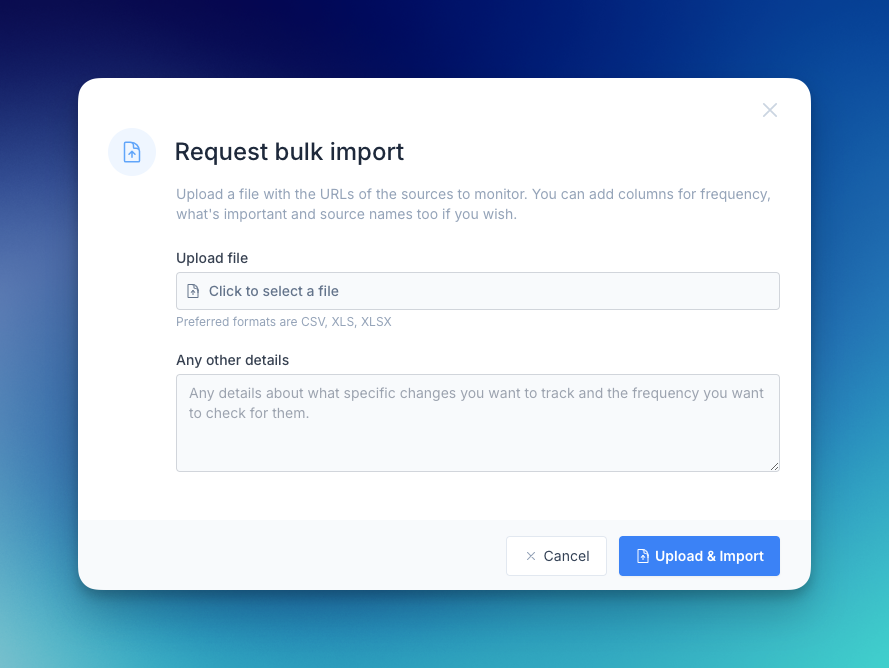If you need to monitor dozens, hundreds, or even thousands of URLs, our bulk import feature makes it easy. Instead of setting up sources one by one, you can upload a file with all your URLs and our team will configure them for you at no cost.
When to Use Bulk Import
Bulk import is perfect for:
- Monitoring many competitors: Track 20, 50, or 100+ competitor websites
- Portfolio monitoring: Set up tracking for all companies in your investment portfolio
- Regulatory compliance: Monitor hundreds of regulatory pages across multiple agencies
- Multi-location businesses: Track locations, franchises, or regional offices
- Industry-wide monitoring: Monitor all major players in your sector
- Client/vendor tracking: Set up monitoring for all your clients or suppliers
How Bulk Import Works
Step 1: Prepare Your URL List
You have two options for preparing your file:
Option A: Simple list (all sources get same settings)
Just provide a list of URLs - one per line. You'll specify the common settings (frequency, tags, prompt) in the "Any other details" section when uploading.
https://competitor1.com/pricing
https://competitor2.com/pricing
https://competitor3.com/pricing
https://competitor4.com/pricing
File formats: Plain text (.txt), CSV (.csv), or Excel (.xlsx)
Option B: Detailed spreadsheet (different settings per source)
For CSV or Excel files, you can include additional columns to specify different settings for each source:
- URL (required): The page to monitor
- Title (optional): Custom name for the source
- Tags (optional): Tags to apply, comma-separated
- Frequency (optional): Check frequency for this source
- What's important to you? (optional): The monitoring prompt for this source
Example spreadsheet:
| URL | Title | Tags | Frequency | What's important to you? |
|---|---|---|---|---|
| https://competitor1.com/pricing | Competitor 1 Pricing | #competitors,#pricing | Daily at 9am | Track pricing changes |
| https://competitor2.com/pricing | Competitor 2 Pricing | #competitors,#pricing | Daily at 9am | Track pricing changes |
| https://regulatory.gov/guidance | FDA Guidance | #regulatory,#fda | Weekly | New guidance documents |
Tips for preparing your list:
- Use complete URLs including
https:// - Remove any duplicate URLs
- Test a few URLs in your browser to ensure they work
- You can include thousands of URLs if needed
- Mix and match: Some rows can have detailed settings while others don't
Step 2: Access Bulk Import
- Go to your Sources page in Changeflow
- Click the plus icon in the blue circle
- Select "Bulk import"
Step 3: Upload Your File
- Click to upload your file or drag and drop it
- The system will read your URLs and show you a preview
- Review the list to ensure URLs were parsed correctly
Step 4: Provide Configuration Details
If you used Option A (simple list): Use the "Any other details" section to specify the settings that should apply to all sources:
Tell us:
- What type of sources are these? (competitors, news sites, regulatory pages, etc.)
- What are you trying to track? (pricing changes, new content, specific updates)
- Check frequency: How often should we check? (hourly, daily, weekly, etc.)
- Tags: What tags should we apply? (e.g., #competitors, #pricing, #high-priority)
- What's important to you?: The monitoring prompt for all sources
- Notification settings: Any special notification preferences
If you used Option B (detailed spreadsheet): The settings are already in your file! Just let us know any additional context or special requirements in the "Any other details" section.
Example configuration requests for Option A:
"These are competitor pricing pages. Please check them daily at 9am, tag with #competitors and #pricing, and alert me to any pricing changes."
"These are SEC 8-K filing pages for my portfolio. Check every 30 minutes during market hours (9am-4pm weekdays). Tag with #sec-filings and the company ticker symbol. Alert me to any material events."
"These are regulatory agency pages. Check weekly on Mondays. Tag with #regulatory and the agency name. Track any new guidance documents or rule changes."
"Track all new blog posts from these company blogs. Check daily. Tag with #competitors and #content-monitoring."
Step 5: Submit and Wait
- Submit your bulk import request
- Our team will review and set up your sources
- You'll receive an email when setup is complete
- All sources will appear in your Sources page, organized with the tags you specified
Typical turnaround times:
- Up to 50 sources: Within 24 hours
- 50-200 sources: 1-2 business days
- 200+ sources: 2-3 business days
- Urgent requests: Contact us at [email protected]
Bulk Import Best Practices
Start with a Subset
For your first bulk import:
- Start with 10-20 representative sources
- Review how they're configured after setup
- Provide feedback or adjustments if needed
- Then import the remaining sources
This ensures everything is configured correctly before scaling up.
Use Consistent Naming
If you're providing custom titles, use a consistent naming pattern:
- Good: "Competitor Name - Pricing", "Competitor Name - Blog", "Competitor Name - Products"
- Avoid: Random inconsistent names that are hard to sort or filter
Be Specific About Requirements
The more specific you are about what you want, the better we can configure your sources:
Vague: "Track these competitor sites" Better: "Track these competitor pricing pages. Alert me when prices change. Check daily at 9am." Best: "Track these competitor pricing pages. I'm particularly interested in the enterprise tier pricing and any promotional discounts. Check daily at 9am. Tag with #competitors and #pricing. Send notifications to my team Slack channel."
Plan Your Tags in Advance
Before bulk importing, decide on your tagging scheme. Having a consistent taxonomy makes sources much easier to manage:
Example tagging scheme:
- Source type:
#competitors,#news,#regulatory - Priority:
#p1-critical,#p2-high,#p3-medium,#p4-low - Function:
#sales,#product,#legal,#marketing
Consider Notification Volume
Importing 100 sources that check hourly = potential for hundreds of emails per day. Consider:
- Starting with daily checking for most sources
- Using email filters to organize notifications
- Removing email notifications and using the feed view instead for lower-priority sources
See our guide on managing notification volume for more tips.
After Bulk Import
Once your sources are set up:
Review and Test
- Check that all sources appear in your Sources page
- Review a few sources to confirm configuration is correct
- Wait for the first check cycle to complete
- Verify notifications are coming through as expected
Refine as Needed
After a few days of monitoring:
- Adjust frequencies if you're getting too many or too few notifications
- Refine prompts for sources generating irrelevant notifications
- Pause or delete sources that aren't providing value
- Add additional tags to improve organization
Add More Sources
Bulk import is not a one-time thing! Use it whenever you need to add batches of new sources:
- New competitors enter your market
- Quarterly review adds new monitoring targets
- New regulations require tracking additional agencies
- Expansion into new markets or regions
Cost
Bulk import setup is completely free - there's no charge for our team to configure your sources. You only pay for the monitoring itself based on your plan (number of checks, etc.).
This makes it cost-effective to set up comprehensive monitoring across hundreds or thousands of sources without spending hours on manual configuration.
Alternatives to Bulk Import
If bulk import doesn't fit your needs, consider:
- Chatbot setup: For 5-20 sources, the AI chatbot can set them up conversationally
- API integration: For automated/programmatic source creation (enterprise)
- Track entire site: To monitor all pages on a specific website at once
See our guide on too many sources to setup manually for all options.
Getting Help
If you need assistance with bulk import:
- Email: [email protected]
- Questions before importing: Contact us to discuss your needs and get advice
- Issues with import: Let us know if URLs aren't being imported correctly
- Configuration changes: After setup, we can adjust settings if needed
We pride ourselves on quick, expert human support and are happy to help you scale your monitoring efficiently!