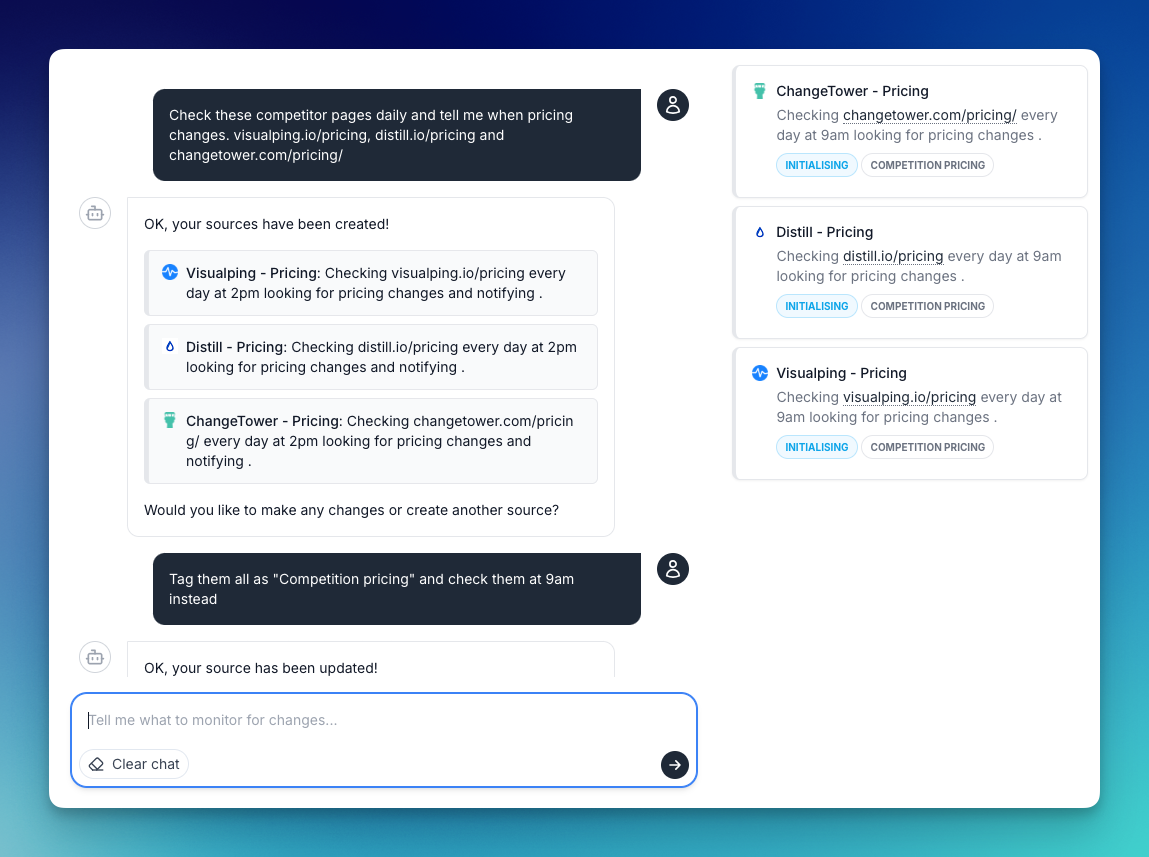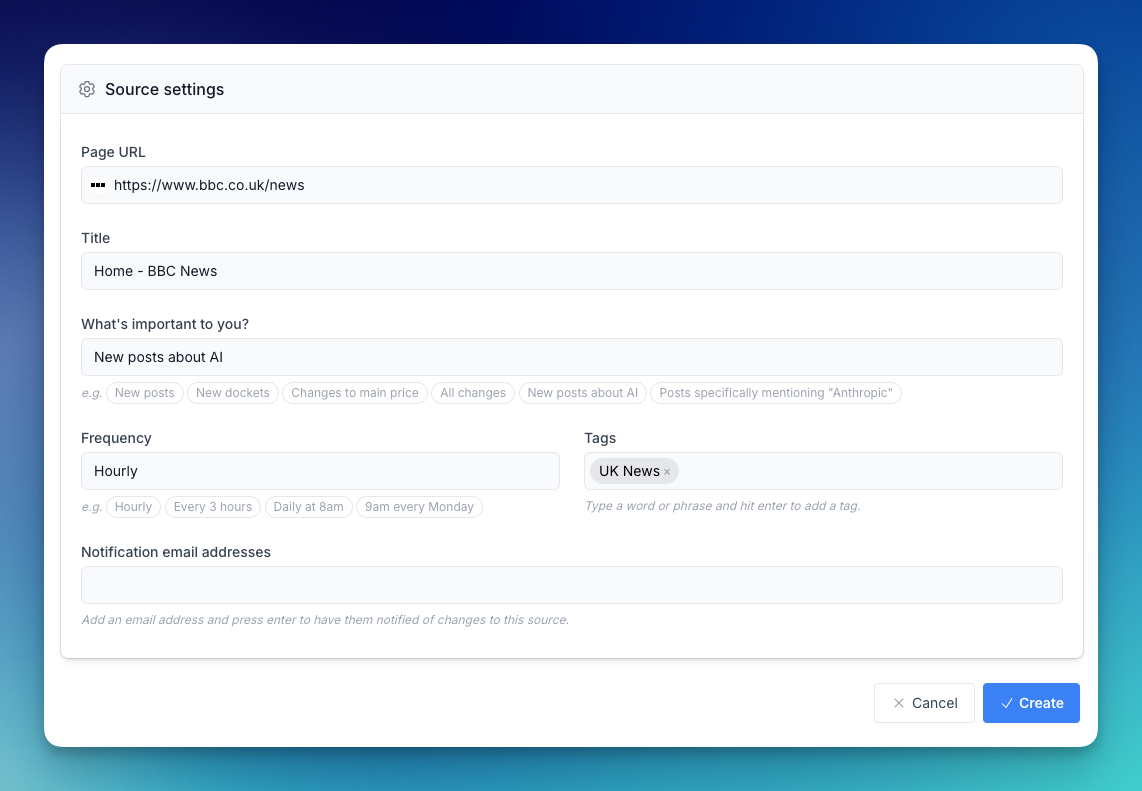Welcome! This guide will walk you through everything you need to start tracking changes on websites with Changeflow.
Creating Your Account
Getting started with Changeflow is quick and easy:
- Visit the signup page at changeflow.com to create a free account.
-
Note about plans:
- Free Plan - Perfect for getting started, free forever, limited to 3 daily tracks
- Paid Plans - Track more sources, faster check frequencies, and better support from $9/mo, details here
- Verify your email - Once signed up check your inbox for a confirmation link
Once you've confirmed your email, you're ready to start tracking!
Your First Source: Two Ways to Get Started
Changeflow gives you two powerful ways to create sources (the pages you want to track). Choose the method that works best for you.
Method 1: The AI Chatbot (Recommended for Beginners)
Once logged in our AI chatbot is the easiest way to get started. Just go to source setup bot and describe what you want to track in plain English!
How it works:
- Click "Source setup bot" from your top left navigation in the dashboard
- Describe what you want to track including the URL or URLs of the pages to track, details of what changes you care about and how often you want to check for changes. You can also tell the chatbot what to name your source, and ask it to add tags and notification addresses too. Notification addresses are email addresses that will be sent the change notifications. See some example prompts below
- The AI understands your intent and configures the source to optimise results automatically
Example prompts:
Track stripe.com/gb/pricing and tell me when any price or percentage changes on the page. Check it every 3 hours
Monitor techcrunch.com/ai for new articles mentioning Anthropic or Claude
Check the docket supremecourt.gov/docket/docketfiles/html/public/24-539.html daily at 4pm and notify me of new proceedings
Check these competitor pages daily and tell me when pricing changes. visualping.io/pricing, distill.io/pricing and changetower.com/pricing/
Why use the chatbot?
- Get prompted about missing details
- Iteratively enhance your sources in natural language
- Track many source URLs all at once.
Method 2: Manual Source Creation
For more control, you can create sources one at a time:
- Click the blue "+" button from your dashboard and click "Track a web page" from the dropdown menu
- Enter the URL of the page you want to track and click the "Start tracking" button
- Wait for analysis. Changeflow will then go away and analyse the page to generate recommended settings
- Specify what to track Now you get the full source set up. The key field is "What's important to you?"
- Set your check frequency In natural language describe how often you want to track the page e.g. "Hourly", "Every 6 hours", "1pm Daily", "Daily at 9am on weekdays"
- Click "Create" and Changeflow will complete the source setup which might take a minute or so in the background.
Telling Changeflow What to Track
This is where Changeflow really shines - you can be as specific or as broad as you like using natural language.
Use Natural Language Prompts
Instead of writing complex CSS selectors or XPath expressions, just tell Changeflow what you want in plain English:
Examples:
✅ "Track the entire page"
- Monitors all visible content changes
✅ "Only the pricing section"
- Focuses on just the pricing information
✅ "The first 3 blog posts"
- Ignores older content, only watches for new posts
✅ "Product specifications and price"
- Tracks multiple specific elements
✅ "Everything except the footer and navigation"
- Excludes parts that change frequently but aren't important
✅ "The main article content, but not comments"
- Perfect for news sites and blogs
[Screenshot placeholder: tracking-prompts-examples.png - Show various prompt examples in the UI]
How It Works
When you describe what you want to track, Changeflow's AI:
- Analyzes the page structure to understand the layout
- Identifies the relevant content based on your description
- Filters out noise like ads, navigation, and footers (unless you want them)
- Creates a smart selector that will work even if the page design changes slightly
You can always refine your prompt if the initial selection isn't quite right!
Setting Your Check Frequency
Changeflow checks your sources as often as you need - and you can specify this in natural language too!
Natural Language Frequency
Just tell us how often you want us to check:
Common examples:
- "Every hour"
- "Once a day at 9am"
- "Every Monday morning"
- "Twice a day"
- "Every 30 minutes"
- "Once a week on Friday afternoon"
- "Every 6 hours"
[Screenshot placeholder: frequency-picker.png - Show the natural language frequency input]
How It Works
Behind the scenes, Changeflow converts your natural language into a cron schedule:
- "Every hour" →
0 * * * * - "Once a day at 9am" →
0 9 * * * - "Every Monday morning" →
0 9 * * 1
You don't need to understand cron syntax - just describe when you want us to check, and we'll handle the rest!
Choosing the Right Frequency
Consider:
- How often does the page change? No point checking every 5 minutes if it updates monthly
- How quickly do you need to know? Breaking news = check more often
- Your plan limits - Free plans have frequency restrictions
Tips:
- Start with a longer interval (daily or twice daily)
- Increase frequency only if you're missing important updates
- You can change the frequency anytime
What Happens After You Create a Source
Once your source is created:
- First check runs immediately - You'll see the initial snapshot
- Changeflow monitors on your schedule - No action needed from you
- You get notified of changes - Via email, or check your dashboard
- View detailed diffs - See exactly what changed with before/after comparison
[Screenshot placeholder: source-dashboard.png - Show active sources with status indicators]
Next Steps
Now that you've created your first source, here's what to do next:
- Organize with tags - Group related sources together
- Set up notification preferences - Control how you're alerted
- Understanding changes - Learn to interpret the diff view
- Best practices - Get the most out of Changeflow
Need Help?
- Use the AI chatbot - It can help troubleshoot and adjust your sources
- Check our guides - Detailed tutorials for specific use cases
- Contact support - We're here to help at [email protected]
Happy tracking! 🎯